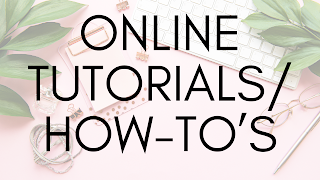Follow along on Pinterest or Facebook for updates on new content!
Creating a website can be a daunting task, especially if you have no design or website skills. But fear not! With Canva, building a website has never been easier. Whether you're starting a new business, establishing an online presence, or showcasing your side hustle, Canva's website builder is the perfect solution.
Canva is a drag-and-drop design tool that allows you to create stunning graphics for your business. It's user-friendly and accessible, making it ideal for beginners. In just a few easy steps, you can have a beautifully designed website up and running.
To get started, simply sign up for a free Canva account. Once you're logged in, you can choose from a variety of website templates that suit your needs. Customize the graphics, colors, fonts, and logos to match your brand. Then, publish your design as a website and share it with the world.
Key Takeaways:
- Create a website with Canva, even with no design or website skills
- Canva's drag-and-drop interface makes website building easy and accessible
- Customize templates, graphics, colors, fonts, and logos to match your brand
- Publish your design as a website and share it with others
- Canva's website builder is perfect for beginners and small businesses
Getting Started with Canva
To begin your website creation journey with Canva, the first step is to create a free Canva account. Once you have your Canva account set up, you can dive into the world of website building with Canva's intuitive and user-friendly interface.
After signing in, navigate to the "Websites" tab to access the wide range of website templates available. Canva offers an extensive collection of professionally designed templates, including options specifically tailored for personal websites. These templates serve as a great starting point for your website, providing a foundation that can be customized to suit your unique style and preferences.
Once you've chosen your desired website template, it's time to unleash your creativity! You have the power to make your website truly your own by adding your own graphics, colors, fonts, and logos. With Canva's drag-and-drop editor, you can easily customize every aspect of your website design, ensuring that it perfectly aligns with your branding and vision.
Canva's website templates are thoughtfully crafted to be responsive and user-friendly. This means that your website will look great on any device, whether it's a smartphone, tablet, or desktop computer. Canva takes care of the technical complexities, allowing you to focus on creating a visually stunning and engaging website.
Ready to get started? Follow these steps:
- Create a free Canva account
- Access the "Websites" tab
- Choose a website template
- Customize the design with your graphics, colors, fonts, and logos
- Preview and optimize your website for responsiveness
- Publish your website and share it with the world!
With Canva's website builder, you don't need any coding or design experience to create a stunning website. The intuitive interface and pre-designed templates make the process seamless and enjoyable. Whether you're a small business owner, a creative professional, or simply someone who wants to showcase their passions, Canva's website builder empowers you to create a website that stands out from the crowd.
| Benefits of Getting Started with Canva | |
|---|---|
| Easy-to-use drag-and-drop interface | No design or coding skills required |
| Wide selection of professionally designed templates | Customizable graphics, colors, fonts, and logos |
| Responsive and user-friendly website designs | Access your website from any device |
| Intuitive publishing process | Share your website with the world |
https://www.youtube.com/watch?v=tmeOOL58KLM
Now that you have the foundation of your website, it's time to dive into the details and customize your website template to perfection. In the next section, we'll explore how you can personalize your website with your own graphics, colors, and fonts to create a truly unique online presence.
Customizing Your Website Template
Once you have selected a website template in Canva, it's time to make it your own by customizing it to match your brand and design preferences. With Canva's intuitive interface, you can easily add your own graphics, customize colors and fonts, and create a unique and professional-looking website.
One of the advantages of using Canva's website builder is the ability to personalize your template with your own graphics. You can easily add images and icons that represent your business or brand. Whether it's showcasing your products, team members, or portfolio, the possibilities are endless.
Adding your own graphics not only adds visual interest to your website, but it also helps to create a more cohesive and personalized design. By incorporating your own unique elements, you can make your website stand out from the crowd and leave a lasting impression on your visitors.
To further customize your website template, Canva allows you to customize the colors and fonts used throughout the design. This ensures that your website aligns perfectly with your brand identity. You can select from a wide range of colors and fonts or even upload your own branding elements to maintain consistency across all your marketing materials.
By customizing the colors and fonts, you can create a visually appealing and harmonious design that captures the essence of your brand and attracts your target audience. Whether you're going for a bold and modern look or a clean and minimalist style, Canva's customization options have got you covered.
To summarize, customizing your website template in Canva is a breeze. With a few clicks, you can add your own graphics, choose the perfect colors, and select fonts that reflect your brand. Let your creativity shine through as you design a website that not only looks professional but also captures the essence of your brand.
| Benefits of Customizing Your Website Template | |
|---|---|
| Add Graphics | Customize Colors and Fonts |
| ✓ Incorporate images and icons that represent your brand | ✓ Personalize the colors and fonts to match your brand |
| ✓ Create visually appealing and engaging designs | ✓ Maintain consistency with your brand identity |
| ✓ Stand out from the competition with unique elements | ✓ Attract your target audience with a cohesive design |
Publishing Your Canva Website
Once I've completed the design of my website in Canva, it's time to publish it and share it with the world. Canva offers a simple and hassle-free process for publishing a website, making it accessible to users without technical skills or the need for external hosting.
After finalizing the design of my website, Canva provides me with a unique website link. This link is ready to be shared with others, allowing them to visit and explore my website. Whether it's for showcasing my portfolio, promoting a product, or sharing information, Canva gives me the tools to easily publish a professional-looking website.
But that's not all. Canva also offers the option to purchase a custom domain and connect it to my Canva website. Having a custom domain adds a personalized touch to my website, giving it a unique web address that represents my brand or business. Connecting a custom domain is a seamless process, ensuring that my website has a professional presence on the internet.
Let's take a look at the steps involved in publishing a Canva website:
- Create and design my website using Canva's user-friendly website builder.
- Finalize the design by customizing graphics, colors, fonts, and logos.
- Review and make any necessary adjustments to ensure my website looks just the way I want it.
- Click on the "Publish" button to generate my unique website link.
- Copy the website link and share it with others, promoting my website across various channels.
- If desired, purchase a custom domain that best represents my brand or business.
- Connect the custom domain to my Canva website, giving it a personalized web address.
Publishing a website with Canva is a straightforward process that empowers me to create and share my online presence without any hassle. Whether I choose to use the unique website link provided by Canva or connect a custom domain, Canva's website builder offers me the flexibility to choose the best option for my needs.
Creating a One-Page Website with Canva
Canva's website builder is a fantastic tool for creating one-page websites that are visually striking and user-friendly. With its intuitive drag-and-drop interface, users can easily design a single-page website that showcases their content effectively.
By utilizing Canva's extensive library of design elements, users can customize the layout, graphics, and typography to create a unique and engaging one-page website. Whether you're an individual looking to showcase your portfolio or a small business in need of a sleek landing page, Canva's website builder provides the necessary features for a professional and polished design.
While Canva focuses on creating one-page websites, it does not support multiple pages or blog functionality. However, this simplicity is what makes Canva stand out for businesses or individuals looking to create a simple yet impactful online presence.
If you require more complex features such as a shopping cart, blog, or multiple pages, it is recommended to explore other website builders like WordPress. These platforms offer greater flexibility and functionality for more intricate website requirements.
Benefits of a One-Page Website:
“A one-page website allows users to quickly and easily access all the necessary information without navigating through multiple pages. It provides a seamless and focused user experience, ensuring that visitors find what they need efficiently.”
A one-page website is particularly effective when you want to:
- Present a concise and impactful message
- Showcase a portfolio or highlight specific products/services
- Create an attractive and easily shareable landing page
With Canva's website builder, creating a one-page website is a breeze. You can start by choosing a template that suits your style and then personalize it to align with your brand. Add eye-catching graphics, choose colors that resonate with your audience, and select fonts that convey your message effectively.
Canva's website builder eliminates the need for website hosting, making it a convenient solution for individuals and small businesses. Users can publish their one-page website directly using Canva's hosting platform, saving both time and resources.
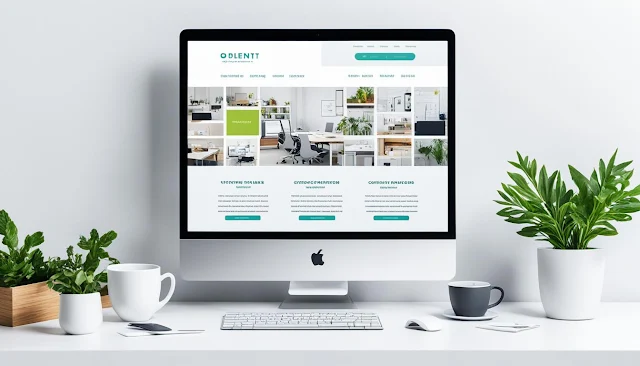
Pros and Cons of Canva's One-Page Websites
| Pros | Cons |
|---|---|
| Ease of use and intuitive drag-and-drop interface | Limited flexibility for complex websites |
| No need for external website hosting | No support for multiple pages or blog functionality |
| Fully customizable design elements | May not be suitable for extensive content or e-commerce websites |
| Great for creating visually appealing landing pages and portfolios | Requires other platforms for advanced functionalities (e.g., shopping carts) |
Unique Features of Canva's Website Builder
Canva's website builder stands out from the crowd with its unique features and functionalities that cater to users of all skill levels. Whether you're a beginner or an experienced designer, Canva offers everything you need to build a stunning website. Let's explore some of the exceptional features that make Canva the go-to choice for website creation:
1. Low Learning Curve
One of the main advantages of Canva's website builder is its low learning curve. Even if you have no prior experience in web design or development, you can effortlessly create a professional-looking website. The intuitive drag-and-drop interface allows you to easily add and arrange elements on your site, eliminating the need for complex coding or technical know-how.
2. Professional Templates
Canva provides a wide selection of pre-made professional templates that serve as a solid foundation for your website. These templates cover various industries and design styles, ensuring that you find the perfect match for your brand. Once you select a template, you have complete control over customizing the colors, fonts, and layout to reflect your unique vision and brand identity.
3. Collaborative Environment
Canva's website builder fosters collaboration by enabling multiple users to work on the design together. This is particularly beneficial for businesses or teams that want to collaborate on website development or make real-time edits. With Canva's collaborative environment, you can seamlessly share your project with colleagues or clients, gather feedback, and create a final design that everyone is satisfied with.
4. Responsive Web Design
In today's mobile-dominated world, having a responsive website is crucial. Canva's website builder ensures that your site looks great and functions flawlessly on any device, including smartphones, tablets, and desktop computers. This responsiveness feature saves you time and effort by automatically adjusting your website's layout and content to suit different screen sizes, ensuring an optimal user experience.
5. Video Backgrounds and Embedding Videos
Incorporating videos into your website can enhance its visual appeal and engagement. Canva's website builder allows you to add video backgrounds, which can make your website more dynamic and captivating. Additionally, you can easily embed videos from platforms like YouTube or Vimeo into your Canva website, providing your visitors with multimedia content that enriches their browsing experience.
https://www.youtube.com/watch?v=Tgsb9290Abk
With these exceptional features, Canva's website builder empowers users to create professional websites without the need for extensive technical knowledge or design skills. Whether you're an entrepreneur, a freelancer, or a small business owner, Canva equips you with the tools and capabilities to build a visually stunning and functional website that leaves a lasting impression on your audience.
Best Use Cases for Canva's Website Builder
When it comes to creating a visually appealing and functional website, Canva's website builder offers a range of use cases for different purposes. Whether you need a one-page portfolio site, a landing page, a link-tree, or a sales page, Canva provides the necessary tools to bring your vision to life.
One-Page Portfolio Site
If you're an artist, designer, photographer, or creative professional looking to showcase your work, a one-page portfolio site is a fantastic option. Canva's website builder allows you to highlight your best projects, create a visually stunning layout, and convey your unique style and talent to potential clients or employers.
Landing Page
Launching a new product or service? A landing page is a highly effective way to generate leads and capture interest. With Canva's website builder, you can design a captivating landing page that grabs attention, showcases the key features and benefits of your offering, and encourages visitors to take action, such as making a purchase or exploring further.
Link-Tree
If you have multiple online platforms or profiles, such as social media accounts, blogs, or online stores, a link-tree can centralize all your links in one place. Canva's website builder enables you to create a dedicated page with clickable buttons or tiles that direct visitors to your various online destinations, making it easier for them to navigate and discover your content.
Sales Page
If you're selling a product or service and want to create a persuasive and visually appealing sales page, Canva's website builder can help you achieve that. You can include compelling product images, engaging copy, customer testimonials, and call-to-action buttons to encourage conversions. With Canva's intuitive drag-and-drop interface, you can create a sales page that stands out and drives sales.
While Canva's website builder is perfect for these specific use cases, it's important to note that if you require a more comprehensive website with multiple pages or advanced functionality, other website builders like WordPress or Squarespace may be a better fit.
| Pros | Cons |
|---|---|
| Easy-to-use drag-and-drop interface | Limited customization options compared to other builders |
| Visually appealing templates | No support for multi-page websites |
| Responsive design for different devices | Limited integration options with external tools |
| Collaborative environment for team projects | No blogging functionality |
How to Get Started with Canva's Website Builder For Free
Canva's website builder is a powerful tool that allows you to create stunning websites without any coding or design skills. While the basic version of Canva's website builder is available for free, upgrading to Canva Pro will unlock access to additional features and professional graphics.
To get started with Canva's website builder, all you need is a free Canva account. If you don't have one already, you can easily sign up on the Canva website. Once you're logged in, you'll have access to a wide range of website templates and design elements to choose from.
But what sets Canva Pro apart is the ability to create a brand kit. With Canva Pro's brand kit, you can customize your logos, colors, and fonts to maintain a consistent brand identity across all your projects. This is particularly useful if you're running a business or have a specific visual style in mind.
Why Upgrade to Canva Pro?
Upgrading to Canva Pro has several advantages:
- Access to Pro Features: With Canva Pro, you can unlock a host of additional features, including the ability to resize designs, remove backgrounds from images, and access to a vast library of premium templates and graphics.
- Professional Graphics: Canva Pro provides access to a wide range of professional graphics, illustrations, and photos that can elevate the look and feel of your website.
- Collaboration: If you're working with a team, Canva Pro allows for easy collaboration and sharing of designs, making it a great tool for businesses.
To upgrade to Canva Pro, simply click on the "Upgrade to Canva Pro" button within your Canva account. You'll be prompted to select a subscription plan that suits your needs. Once you've upgraded, you can start exploring all the additional features and benefits that Canva Pro has to offer.
Remember: While Canva Pro offers a paid subscription, the basic version of Canva's website builder is still a powerful tool that allows you to create stunning websites for free. Upgrading to Canva Pro is optional and mainly offers additional features and professional graphics.
Conclusion
Creating a professional-looking website without programming skills is now easier than ever, thanks to Canva's website builder. With its user-friendly drag-and-drop interface and customizable templates, individuals and small businesses can bring their online presence to life with ease.
While Canva's website builder may not offer the advanced features of other platforms, it excels in its simplicity and accessibility. Whether you're looking to create a one-page portfolio site or a landing page for a product, Canva provides the necessary tools to design visually appealing websites.
By leveraging Canva's drag-and-drop interface, users can effortlessly customize templates and achieve a cohesive design. With Canva's website builder, website creation becomes a hassle-free process, empowering individuals and businesses to showcase their work and reach their target audience in a visually appealing manner, all without the need for programming skills. So why wait? Start building your website with Canva today!
FAQ
Can I create a website with Canva?
Yes, you can create a website with Canva's easy-to-use website builder.
Do I need any design or website skills to use Canva?
No, Canva is designed to be simple and accessible for everyone, even those with no design or website skills.
How do I get started with Canva's website builder?
To get started, create a free Canva account and access the website templates available in the Websites tab.
Can I customize the website templates in Canva?
Yes, you can customize the graphics, colors, fonts, and logos in the website templates to fit your brand and design preferences.
How do I publish my Canva website?
After completing the design in Canva, you can publish your website and receive a unique website link to share with others. You can also connect a custom domain to your Canva website.
Can I create a one-page website with Canva?
Yes, Canva's website builder is ideal for creating simple one-page websites with customizable layouts and content.
What are the unique features of Canva's website builder?
Canva's website builder has a low learning curve, provides professional templates, supports collaboration, and offers features like responsive web design and video embedding.
What are the best use cases for Canva's website builder?
Canva's website builder is great for creating one-page portfolio sites, landing pages, link-trees, and sales pages.
Can I use Canva's website builder for free?
Yes, Canva's website builder is available for free, but you also have the option to upgrade to Canva Pro for additional features and professional graphics.
Can I use Canva's website builder without any programming skills?
Yes, Canva's website builder allows you to create websites without any programming skills, making it easy for anyone to design and build a website.