Keep in touch on Pinterest or Facebook for updates on new content!
Canva is a powerful tool that can revolutionize your design workflow and boost productivity. As a business owner or creative professional, finding ways to work more efficiently is crucial. With Canva's handy hacks and features, you can save time and create stunning designs with ease.
Whether you're a seasoned Canva user or just getting started, learning these productivity hacks will help you supercharge your design process. Let's explore the top Canva hacks that can help you boost efficiency and work more efficiently.

Key Takeaways:
- Utilize Canva templates to save time and align with your brand's style.
- Build a Brand Kit to ensure brand consistency and easily access your assets.
- Streamline your workflow with Canva's keyboard shortcuts.
- Efficiently manage complex designs by grouping and ungrouping elements.
- Save time and maintain a consistent look across platforms with the "Magic Resize" feature.
By implementing these Canva hacks, you'll be able to work more efficiently, save time, and create professional designs that captivate your audience. Stay tuned for the upcoming sections, where we'll dive deeper into each hack to help you unlock the full potential of Canva. Let's maximize your productivity and take your design game to the next level!
Get Inspired with Canva's Templates
Canva offers a wide range of templates that can serve as a starting point for your design projects. These templates are designed by professionals and are fully customizable, allowing you to align them with your brand's unique style and visual identity.
By utilizing Canva's templates, you can save valuable time and effort. Instead of starting from scratch, you can simply choose a template that closely matches your desired design and make the necessary adjustments to align it with your brand. This allows you to create professional-looking visuals in a matter of minutes, without compromising on quality.
Whether you need templates for social media posts, presentations, brochures, or any other design project, Canva has got you covered. With a vast library of both free and paid templates, you can easily find designs that suit your budget and requirements.
Using Canva's templates not only saves time but also ensures that your designs align with your brand's visual identity. Consistency in design is crucial for brand recognition and building a strong brand image. By starting with a Canva template and customizing it to match your brand's colors, fonts, and overall style, you can create visuals that are cohesive and aligned with your brand's image.
"Canva's templates have been a game-changer for me. They offer a wide variety of options for every design need, and I can easily customize them to match my brand. It's a real time-saver!"
Find the Perfect Template with Canva
With Canva's user-friendly interface, finding the perfect template for your design project is a breeze. Here's how you can get started:
- Open Canva and sign in to your account.
- Click on the "Templates" tab in the sidebar.
- Browse through the different categories of templates or use the search bar to find a specific template.
- Once you've found a template you like, click on it to open the design editor.
- Customize the template by changing the text, colors, fonts, and images to align with your brand.
- Save your customized design and download it in your preferred format.
It's as simple as that. With Canva's templates, you can save time, align with your brand, and create stunning designs that captivate your audience.
| Benefits of Canva's Templates | Example Template |
|---|---|
| Save time and effort by starting with a pre-designed template. | https://www.youtube.com/watch?v=2XqSMu9KVY0 |
| Create professional-looking visuals in minutes. | |
| Align your designs with your brand's style and visual identity. | |
| Choose from a wide variety of free and paid templates. |
Build your Brand with a "Brand Kit"
Canva's Brand Kit feature is a powerful tool that enables users to establish and maintain brand consistency in their designs. With the Brand Kit, you can store and organize all the assets that represent your brand, including logos, color palettes, and fonts. This ensures that every design you create aligns with your brand's identity and conveys a cohesive message to your audience.
By centralizing your brand assets in the Brand Kit, you save valuable time and effort. No more searching for the right logo or color code—everything you need is readily accessible. Whether you're designing social media posts, presentations, or marketing materials, you can easily incorporate your brand elements with just a few clicks.
For teams working collaboratively on design projects, the Brand Kit is particularly beneficial. It streamlines the communication process and ensures that everyone has access to the latest brand assets. Whether you're a small startup or a large enterprise, maintaining brand consistency is essential for building trust and recognition among your target audience.
With the Brand Kit, you can:
- Store and organize your brand's logos, colors, and fonts
- Access your brand assets within the Canva interface
- Ensure consistent branding across all your designs
By leveraging the Brand Kit feature, you can save assets, streamline your design process, and confidently create visuals that reflect your brand's identity.
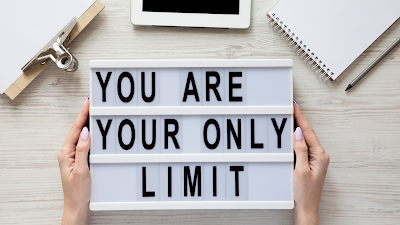
Beyond the Brand Kit: Unleashing the Full Potential of Canva's Design Platform
While the Brand Kit is an invaluable tool for maintaining brand consistency, Canva offers a wide range of other features that can enhance your design workflow. From collaboration and team management to advanced design capabilities, Canva has it all.
The magic happens when you combine the power of the Brand Kit with other Canva features.
Here are a few additional features that can take your designs to the next level:
- Collaboration: Share your designs with team members, gather feedback, and work together in real-time.
- Templates: Explore Canva's extensive library of templates to kickstart your design projects and save time.
- Photo Editing: Enhance your visuals with Canva's photo editing tools, including filters, cropping, and advanced editing options.
- Animations and GIFs: Bring your designs to life with animations and GIFs to grab your audience's attention.
By combining these features with the Brand Kit, you can unlock the full potential of Canva's design platform and create stunning visuals that captivate your audience.
Design Efficiently with Keyboard Shortcuts
As a designer, time is of the essence. The ability to streamline your workflow and save time can make a significant difference in your productivity. Thankfully, Canva offers a range of keyboard shortcuts that can help you navigate through the design platform with ease and efficiency.
By utilizing these Canva keyboard shortcuts, you can perform various actions with just a few keystrokes, eliminating the need to navigate through menus and options with a mouse. Whether you're resizing elements, aligning objects, or duplicating layers, keyboard shortcuts can simplify your design process.
Keyboard shortcuts are particularly useful for repetitive tasks or when working with large amounts of data. By memorizing and utilizing these shortcuts, you can reduce the time it takes to complete common design actions, ultimately allowing you to work more efficiently and save valuable time.
Here are some essential Canva keyboard shortcuts:
- C - Create a new design
- V - Paste an element
- Ctrl + D - Duplicate selected element
- G - Group selected elements
- Shift + G - Ungroup selected elements
- Ctrl + Z - Undo previous action
- Ctrl + S - Save your design
- Ctrl + Shift + V - Paste an element in the same position as the original
These are just a few examples of the keyboard shortcuts available in Canva. By incorporating them into your design workflow, you can significantly streamline your process and accomplish tasks more efficiently.
With Canva's keyboard shortcuts, you can save time and focus on what matters most: bringing your creative vision to life.
Manage like a Pro by Grouping and Ungrouping Elements
In Canva, grouping and ungrouping elements can be a game-changer when it comes to streamlining your design process and saving valuable time. This powerful feature allows you to manage multiple elements in your designs more efficiently, making it easier to move, resize, or modify them as a whole.
Complex designs with numerous elements can often become overwhelming to work with. However, with Canva's grouping feature, you can simplify the process by combining related elements into a single group. By selecting multiple elements and grouping them together, you can treat them as a single entity. This means that any modification or adjustment you make to the group will automatically apply to all the elements within it.
Imagine working on a flyer that includes a logo, text boxes, and images. Instead of individually selecting and resizing each element, you can simply select the entire group and resize it as a whole, maintaining the proportions and layout you desire. This not only saves time but also ensures consistency in your design.
On the other hand, the ungrouping feature allows you to break down a group into its individual elements. This is useful when you need to make specific modifications to certain elements within a group while keeping others unchanged. By ungrouping, you have the flexibility to edit each element separately, giving you more control over the design process.
Let's say you have a group of icons in your design, and you want to change the color of one specific icon. Instead of having to recreate the entire group or select each icon individually, you can easily ungroup the elements, select the icon you want to modify, and apply the desired changes. Once done, you can simply group them together again and continue working on your design with minimal disruption.
Whether you're working on a complex project or a simple design, Canva's grouping and ungrouping features can help streamline your workflow, save time, and make design adjustments more efficient.
With Canva, you have the power to manage your designs like a pro. By utilizing the grouping and ungrouping features, you can take your design efficiency to the next level and create stunning visuals with ease.
Find the Perfect Fit with "Magic Resize" Feature
Canva's Magic Resize feature is a game-changer for designers looking to save time and create consistent designs across multiple platforms. Instead of manually creating separate designs for each platform, users can now resize and customize their designs effortlessly. With just a few clicks, Canva's Magic Resize simplifies the process, allowing you to maintain a professional look without the hassle.
Creating designs for various platforms can be time-consuming and repetitive. However, with Magic Resize, you can tackle this challenge head-on and streamline your workflow. Whether you need to resize your design for a Facebook post, Instagram story, or Pinterest Pin, Canva has got you covered.
Here's how it works:
- Begin by designing your masterpiece in Canva, ensuring it's the perfect fit for your chosen platform.
- Once you've completed your design, click on the "Resize" button located at the top right corner of the Canva editor.
- Choose the desired platform or enter custom dimensions.
- Voila! Canva will automatically resize your design, maintaining the layout and design elements.
Whether you're a digital marketer promoting your brand on social media or a content creator sharing visuals on various platforms, Canva's Magic Resize feature is a time-saving tool you can't afford to overlook.
Save Time and Maintain Consistent Design
With Magic Resize, you can save precious time by avoiding the tedious task of recreating designs from scratch for each platform. Instead, you can dedicate your energy to crafting impactful content that resonates with your audience. The consistent design achieved through Magic Resize ensures that your brand's visual identity remains intact across all platforms, strengthening brand recognition and credibility.
"Canva's Magic Resize feature has been a game-changer for our social media team. It significantly reduced the time and effort spent on creating and adjusting designs for different platforms. Now, we can focus more on crafting engaging content and less on manual resizing and formatting." - Renee Thompson, Social Media Manager
Whether you're a seasoned designer or a beginner, the Magic Resize feature makes it easy for anyone to create professional-looking designs that fit seamlessly on various digital platforms. Stop wasting time and start maximizing your productivity with Canva's Magic Resize feature today!
Share Your Designs with Ease on Social Media Platforms
Canva's "Post Directly" feature is a game-changer for anyone looking to streamline their social media strategy and save time. With this feature, I can easily share my designs directly from Canva to my social media accounts, eliminating the need for tedious downloads and uploads between different apps.
Not only does this feature save me time, but it also simplifies the entire social media posting process. I can add captions, hashtags, and tags directly in Canva, making it a convenient all-in-one solution for managing my social media accounts. With just a few clicks, I can have my designs ready to go and keep my followers engaged with consistent and timely posting.
By using Canva's "Post Directly" feature, I've been able to streamline my social media workflow and focus more on creating captivating content. It's a game-changer for busy professionals and digital marketers who want to save time and make the most out of their social media presence. Whether you're posting to Instagram, Facebook, Twitter, or other platforms, Canva makes it effortless to share your designs and maintain a strong online presence.
FAQ
How can Canva templates help me save time?
Canva offers a wide range of templates that serve as a starting point for design projects. Users can easily customize these templates to align with their brand's style, saving time and effort in the design process.
What is Canva's Brand Kit feature, and how can it improve brand consistency?
Canva's Brand Kit allows users to save all the important assets that represent their brand, including logos, color palettes, and fonts. By having a Brand Kit, users can ensure brand consistency in their designs and easily access their brand assets when creating new visuals.
How can Canva's keyboard shortcuts streamline my design workflow?
Canva offers a range of keyboard shortcuts that allow users to perform various actions with just a few keystrokes, eliminating the need to navigate through menus and options with a mouse. Using keyboard shortcuts can save time and make design tasks more efficient.
How does Canva's grouping and ungrouping feature help in design tasks?
Canva allows users to group elements in their designs, making it easier to move, resize, or modify multiple elements at once. This feature is particularly useful for complex designs with multiple elements, as it allows users to make changes to the entire group instead of individual elements. Conversely, users can also ungroup elements if they need to make specific modifications.
What is Canva's "Magic Resize" feature, and how can it save time in design projects?
Canva's "Magic Resize" feature allows users to quickly resize their designs to fit different platforms and formats. Instead of manually creating separate designs for each platform, users can select the sizes they need and customize them if necessary. This feature is especially beneficial for digital marketers and social media managers who need to create designs for multiple platforms.
How can Canva's "Post Directly" feature streamline the social media posting process?
Canva's "Post Directly" feature enables users to share their designs directly from Canva to their social media accounts. This feature eliminates the need to download and upload designs from one app to another, saving time and streamlining the social media posting process. Users can also add captions, hashtags, and tags directly in Canva, making it a convenient all-in-one solution for managing social media accounts.
We would love to connect! Stay updated when new content is released:










